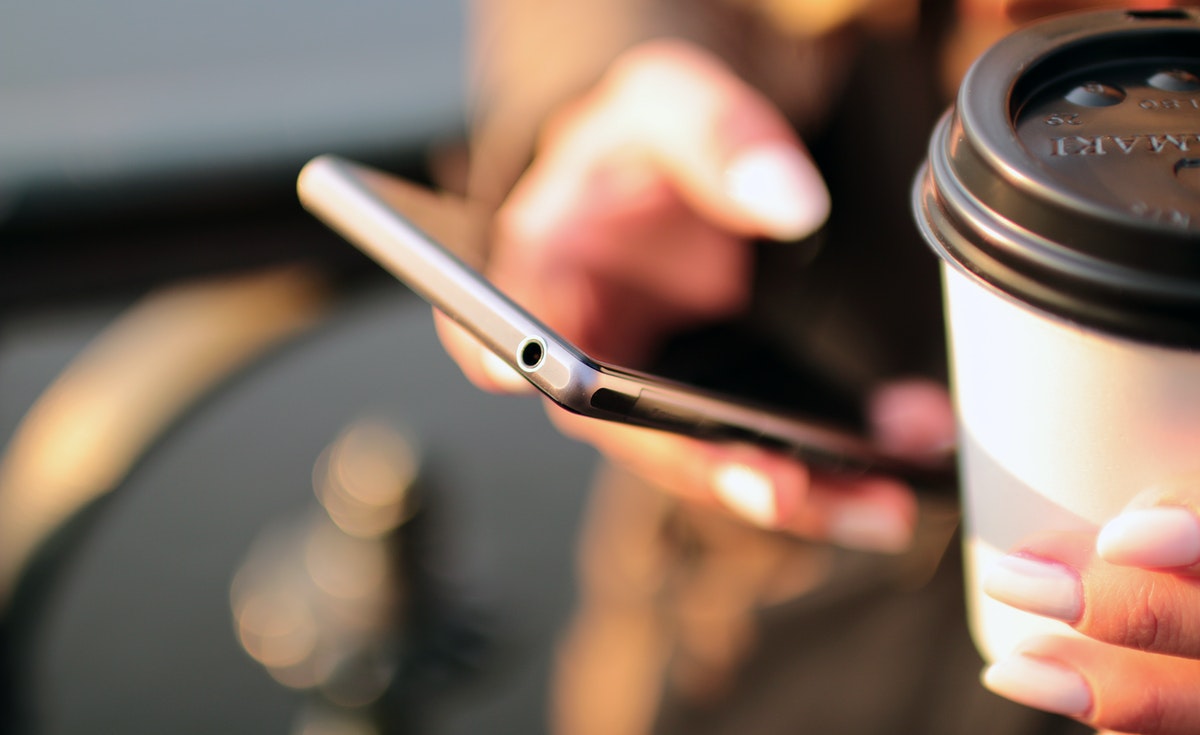
5 Smarter Ways to Use Your Smartphone
Although smartphones are supposed to make us more productive whether they make us more counterproductive or not is dependent on our usage of the devices. These devices have been around for almost 30 years now. Nevertheless, most of us still use them the way we would use a feature phone or dumb phone. That makes it less productive and more counterproductive. There are many helpful functions we seldom use. Today I would like to share with you four highly underutilized functions to help you identify four smarter ways to use your smartphone. These tips are tricks I use myself every day.
Every smartphone has a Dn’D Mode
I seldom have time for watching the news on Television. Therefore, I have subscribed to receive news alerts via SMS. If I want more information on a particular piece of news, I click the hyperlink included in the text message and it opens the full story in the web browser. This way I can filter the news that doesn’t interest me.
Now imagine receiving 12 – 15 text messages every 24 hours! I won’t be able to concentrate on my work because of the constant notifications coming from my smartphone. I have two options. Unsubscribe or learn to live with it. But there’s a third option. That is the DND Mode or the “Do Not Disturb Mode”
The DND function mutes all calls, alerts, and notifications on my smartphone. It will ring and alert me only to calls and text messages from starred contacts or contacts I have marked as VIPs (family, work, etc.) This way I can check the news alerts at my leisure and still not be disturbed. The function is also useful for dealing with telemarketing calls and promotional texts among a host of other things.
Customized Ringing Tones and Alerts
I have assigned custom ring tones and message alert tones for each starred contact depending on their characteristics. That way I know who is calling even if I am in the shower and I can decide whether to pick up or not, (I know that’s shrewd, but hey, if I missed a call from someone I know, I always call back). So, the ringtones are, (laughs aside…)
A. “Mission Impossible” by Limp Bizkit for my boss because it’s difficult to please him no matter what you do or how you do it.
B. “Life’s a Roller Coaster” by Ronan Keating for my Boss’ Executive Assistant because of her frequent mood swings.
C. “Extreme Ways” by Moby for the Head of Department my second in charge because he’s a perfectionist
D. “I Want to Break Free” by Queen for my colleague because he is free-spirited and quite an outspoken person.
E. “Seventeen” by Sharon Van Etten for my mother because she used to teach me English at home when I was very bad at it.
F. Then “Short Change Hero” by Heavy for all the other contacts and “Only for You” by Heartless Bastards for callers that are not in the contacts list.
When I miss a call while I am in the shower and do not know who the caller was, it bothers me until I find out. With custom ringtones and message alerts, I know who is calling and whether I must step out of the shower to answer the call. If you are like me custom ringtones are the way to go. They even work with WhatsApp.
Make use of the Flight Mode for on/off
It’s a fact that electronic devices such as Apple’s MacBook Air and Pro tend to wear out sooner if you switch off and turn them back on regularly. I am not sure whether it’s a fact with smartphones also. However, I prefer to keep my smartphone on as much as possible. Therefore, I make use of the flight mode all the time.
Also known as “Airplane Mode” and “Aero Plane Mode” it’s a setting that cuts off your phone’s connection to cellular and Wi-Fi networks. You can’t make phone calls, send texts, or access social media when it’s active although the phone is on. I use the function at night most of the time or when I am in a meeting to switch off the phone without actually switching it off.
I like it because I don’t have to switch off my device and wait for 30 seconds until it reboots and misses any calls while I wait (boot time may vary depending on your device.) I can just tap a button on the touch screen to exit flight mode and the device reconnects to the network.
Use redundant Biometric Verification
Biometrics verification using fingerprint authentication and facial recognition are becoming common features even in entry-level or budget smartphones. I have both fingerprint authentication and PIN verification enabled for my smartphone, but I prefer fingerprint authentication. Not a very reliable method according to Kaspersky.
Anyways, if you have enabled fingerprint authentication on your smartphone, you may have noticed there are times that it fails to identify your fingerprint if your hands are dirty or wet. If it fails to authenticate your fingerprint more than three times you get locked out and must wait for 15 – 30 minutes before you can try again.
A good workaround for this problem is to add a second and third fingerprint. It can be your other thumbprint or the fingerprint of someone that you trust with your device and the data in it. You can even use facial recognition. Don’t forget to back up your smartphone, however, before experimenting with these, just in case.
Power Saving Mode for Extended Use
Smartphones opened a market for many fancy peripherals like “Power Banks”. I haven’t invested in any so far because the manufacturer of my device hasn’t endorsed any and I don’t use my phone while it’s charging. Using a phone while it’s charging whether the phone itself is smart or not is not a smart move by you.
All the bells and whistles (Fast Microprocessor, Wi-Fi, 4G Connectivity, Camera, Flashlight, and apps sometimes) on a smartphone can consume the battery faster than a Cheetah on steroids. All of us have had times when the battery died on us when we needed our phones the most.
A simple workaround is to be sure the battery has a higher capacity when buying a new smartphone. My Oppo A12 has a 4230mAh battery, and usually lasts 48-72 hours max. 75-80 hours if put on flight mode with power-saving enabled before going to bed. I activate the power-saving mode every time I watch Netflix or switch on the portable Wi-Fi Hotspot. Remember, that certain functions like email synchronization will be unavailable when the device is in power-saving mode.
Wrap Up
Longtime ago we had this hilarious saying, “Intel Inside – Idiot Outside” (I tried to find a copyright-free image but couldn’t.) It simply means, “No matter how advanced computers develop, they must still interact with imperfect humans.” In this context no matter how smart our phones may become they must still interact with imperfect humans. In other words, unless we are smart in the way we use our smartphones there’s nothing much they can do to help. I believe the five tips I shared today will help you to be a smarter smartphone user.
If you found this content helpful, I kindly ask you to leave your feedback in the comments section below. Sharing it on social media would also be greatly appreciated. In order to promote meaningful and respectful dialogue, I request that you use your full name when commenting. Please note that any comments containing profanity, name-calling, or a disrespectful tone will be deleted. Thank you for your understanding and participation.




