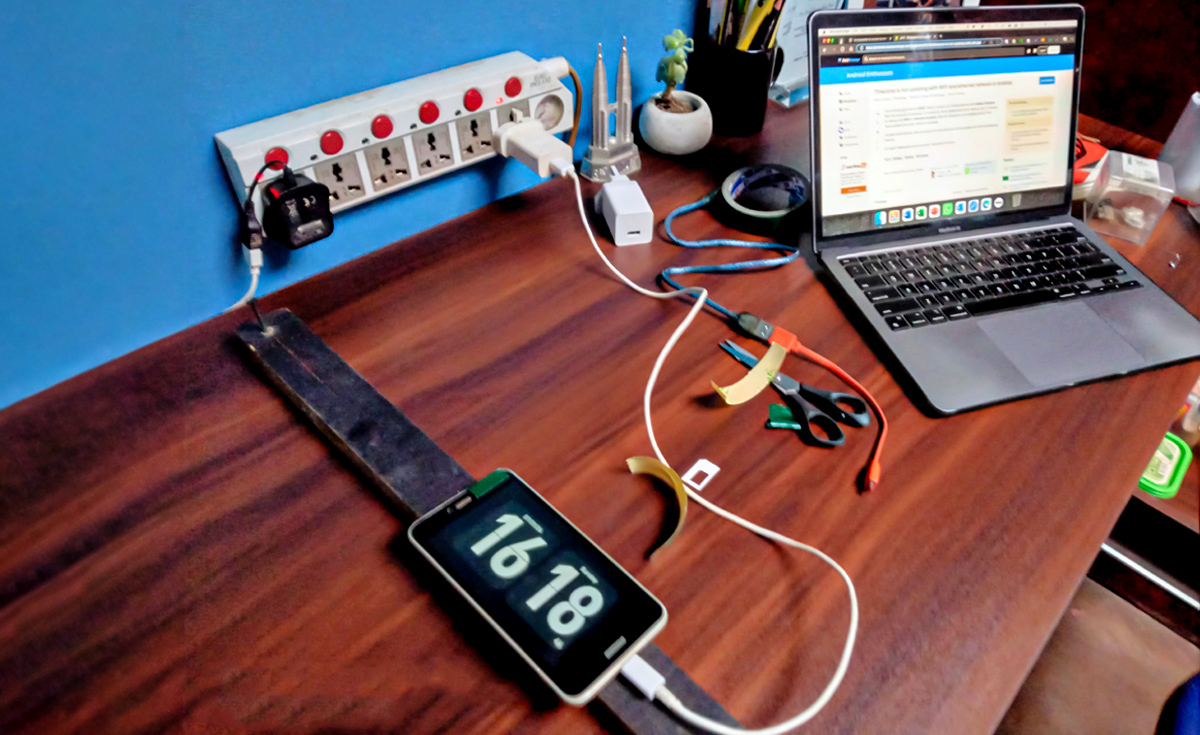
Transforming an old Huawei Nova Lite into a Digital Clock
If you’re anything like my mom, you might find yourself waking up in the middle of the night and checking the time before trying to drift back to sleep. While a flashlight by your bedside can be handy, it often ends up lost under the sheets or pillows, or she forgets to charge it. To address this, I considered buying her a new digital clock similar to the one advertised here on Daraz. However, with a price tag of 2,000 rupees, it seemed a bit pricey for what it was. So, I decided to take a different approach. I have a few old smart devices lying around, and I thought, why not repurpose one of them into a digital clock? Now the idea might sound as simple as installing a smartphone app.
In reality, however, turning that old smartphone into a functional digital clock was more complicated than it seemed. There are numerous details and technical aspects to get right, and if you overlook any of them, even a straightforward project like this can quickly become an unpleasant mess. I’ve learned a lot through this process, and since it was both a rewarding and educational experience, I decided to document every step. By sharing my project details, I hope to provide a comprehensive guide for anyone else who might be interested in tackling a similar DIY project. Whether you’re looking to save money or just enjoy a hands-on challenge, my guide will help you navigate the process and avoid common pitfalls.
Preparing the Huawei Nova Lite
For this DIY project, I chose an old Huawei Nova Lite, also known as Huawei GR3 2017, which operates on Android 7.0 (Nougat). I wanted to start fresh, so I booted the device into recovery mode and performed a factory reset. However, be careful when performing a factory reset in recovery mode. Since Android 5.0 (Lollipop), you need to verify the Google account linked to the phone by signing in after performing a factory reset in recovery mode. Make sure you have the login details and back up any necessary data before starting.
The next step is to insert a SIM card so the Huawei Nova Lite can acquire the correct date and time from the cellular network. This is crucial for displaying the accurate date and time. I bought a new SIM from Dialog to avoid receiving calls or texts on that number. You can use any functioning SIM card, but make sure it is new and the device’s date and time settings are configured to sync with the cellular network. There’s one problem left, however. Dialog is known for occasional broadcasting calls.
The Huawei Nova Lite turned digital clock is ineffective if it rings unexpectedly. To fix this, I enabled the “Do Not Disturb” function. This way, even if Dialog or anyone else calls that number, the smartphone won’t ring. It also silences all notification sounds. I tested this by calling, but the phone didn’t ring. Instead, it displayed a non-intrusive banner notification above the digital clock display, which disappeared once I ended the call. Make sure the “Ring for repeated calls” option is also disabled.
While not essential to function as a digital clock, the final step is crucial for privacy. Since this smartphone-turned-digital clock, operating an outdated version of Android will be in my mom’s bedroom, directly facing the bed, it’s important to disable the front camera and microphone. I physically blocked the front camera by covering it with solid-coloured tape. Although some apps can disable the camera, physically blocking it is more reliable. Lastly, I completely disabled access to the microphone.
Configuring 4G/WiFi Connectivity
Since this smartphone will only be used to display the time, you might think it doesn’t need an internet connection. However, that’s not the case. While it will primarily function as a digital clock, I want it to automatically download and install software updates whenever available, especially for the digital clock app. Additionally, I need to be able to connect to it via TeamViewer (more on that later). Therefore, I connected it to two WiFi networks and enabled 4G data for redundancy. Even if both WiFi routers stop working due to a power outage, the smartphone can still connect via 4G.
Setting Up a Maintenance Strategy
This step is crucial because the device will be permanently mounted on the wall, and I can’t afford to take it down for maintenance. The solution is simple: install TeamViewer so I can connect to the device from my MacBook Air or any other device. I only need to grant permission from the device each time I connect via TeamViewer. (You could use AnyDesk Remote Desktop, but I’m just a fan of sticking to the classics.) It’s important to note that there are at least four different editions of TeamViewer in the Google Play Store, each serving a different purpose. For my needs, I chose TeamViewer QuickSupport.
Tweaking the Battery Settings
Tweaking the battery settings is essential when turning this old smartphone into a digital clock, as it will display the time 24/7. Most smartphones have a built-in “Power Saving Mode” that reduces screen brightness and stops background syncing, among other power-saving methods. However, the Huawei Nova Lite and some Samsung devices offer an additional feature called “Ultra Power Saving Mode” – When this mode is enabled, only essential apps continue running in the background. You’ll need to manually select any other apps you want to keep running, which helps conserve battery life.
Installing “Flip Clock: World Clock”
This is the final step in turning the old Huawei Nova Lite into a digital clock. There are many digital clock apps available on the Google Play Store, but I chose “Flip Clock: World Clock” – I picked this app mainly because I use a similar one called Fliqlo as a screensaver on my MacBook Air and Windows PCs. The app offers an ad-free freemium version and includes a wide range of customization options, plus it prevents screen burn. The ability to adjust the size and the background, which stands out even in a pitch-dark room made it the perfect app for my DIY Project.
Wall Mounting the Digital Clock
Finally, it was time to mount my new digital clock on the wall. I decided the most efficient way to do this was to attach the clock to a wooden board and then secure the board to the wall with screws. I had an extra piece of wood lying around, so I used dual adhesive tape to stick the Huawei Nova Lite to it. The piece of wood was longer than needed, and I initially planned to cut it down, but then I had a different idea. Instead of shortening it, I added a row of hooks on each side of the device, turning it into a combination clock and key hanger. Featured below is the final result of my DIY project.

Wrap Up
It’s been over a month since I mounted the Huawei Nova Lite, which I transformed into a digital clock, and my mother is pleased with how well it works. Creating a digital clock is just one of the many DIY projects you can accomplish with an old smartphone or tablet. Repurposing old devices not only gives them new life but also brings a sense of satisfaction and creativity to the process. This project, in particular, brought me immense pleasure. Taking an old smartphone that was sitting around and turning it into something functional and stylish felt incredibly rewarding. Plus, it’s a great way to reduce electronic waste and make something truly unique for your home.
The best part? The entire project cost me just 200 rupees. You can transform old tech into useful and attractive household items with a little ingenuity and a few basic supplies. Whether it’s a digital clock, a photo frame, or even a smart home control panel, the possibilities are endless. This digital clock project is just a small example of what you can do with old devices, and it’s a reminder that with a bit of creativity, you can create something both practical and meaningful. If you have an old smartphone lying around, why not give it a new purpose? You might be surprised at how much joy and satisfaction a simple DIY project can bring. (Trust me—I know because I’ve done it myself.)
If you found this content helpful, I kindly ask you to leave your feedback in the comments section below. Sharing it on social media would also be greatly appreciated. In order to promote meaningful and respectful dialogue, I request that you use your full name when commenting. Please note that any comments containing profanity, name-calling, or a disrespectful tone will be deleted. Thank you for your understanding and participation.




